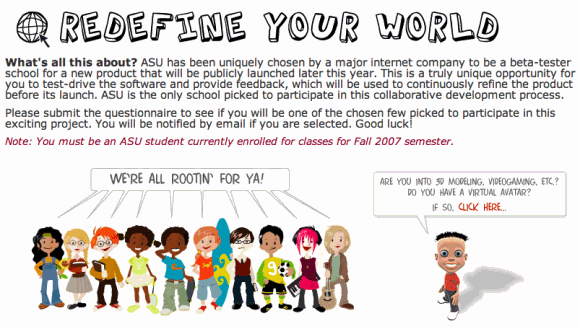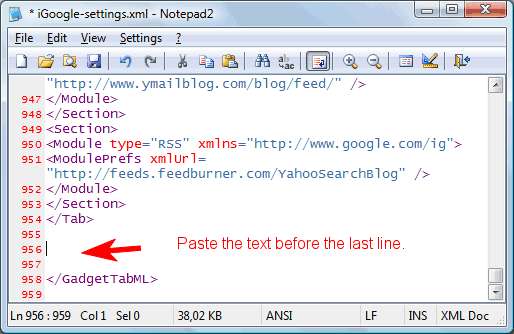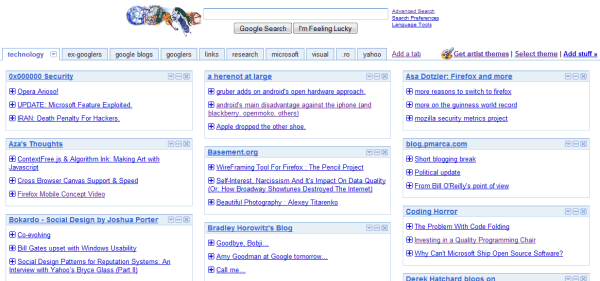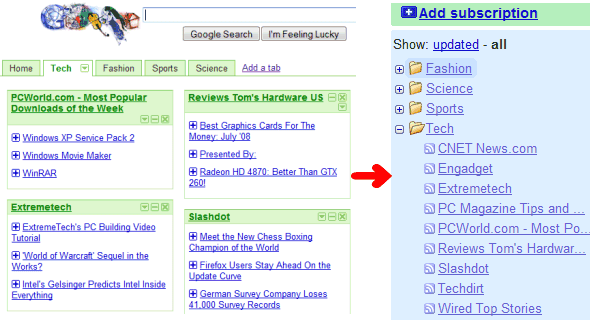While
exporting iGoogle feeds to OPML could be used if you want to move your feeds to another service, importing feeds from an
OPML file is a good way to add a large number of feeds to iGoogle.
Here's how you can import the feeds from an OPML file to iGoogle:
1. Obtain an OPML file from your feed reader or personalized homepage:
* Google Reader lets you export your subscriptions in the Settings (
direct link to the OPML file)
* Bloglines has a link in the main interface: "
Export Subscriptions"
* in Netvibes you have to click on Add content > Add a feed >
Export* My Yahoo has a difficult-to-find
OPML file* Windows Live lets you export your subscriptions in the
advanced options* to export Firefox's live bookmarks,
install an extension.
I only tested the script with the OPML files exported by Google Reader, Bloglines, Netvibes, My Yahoo and Windows Live Personalized Homepage, so the conversion might not work for other feed readers.
2. Open the OPML file in a text editor and copy all the content below. (If you are concerned about sharing private data, you should know that this is just a client-side script that doesn't store your data and it doesn't send it to a third-party service.)
3. What you got is the content that needs to be added at the bottom of iGoogle's settings file. Log in to your Google account, go to
iGoogle's settings page and scroll to the Export / Import section. Click on "Export" to download iGoogle-settings.xml, a file that contains a list of all your gadgets, feeds and their settings. Don't close the iGoogle settings page because you'll need to import the file later.
4. Backup your iGoogle settings file. Create a copy of the iGoogle-settings.xml file, just in case something goes wrong. You'll be able to import the settings and go back to a working iGoogle.
5. Open iGoogle-settings.xml in a text editor and add the text obtained at the step #2 before the line that contains </GadgetTabML> (the last non-blank line), like you see in the screenshot.
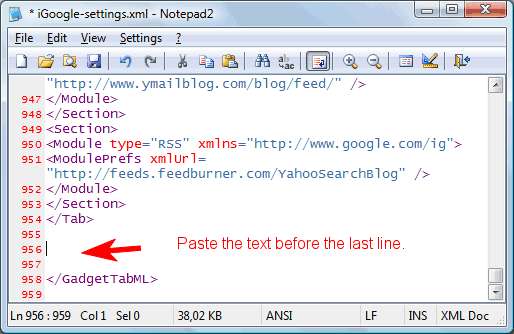
6. Save the file and import it to
iGoogle settings, in the Export / Import section.
All folders from the OPML file should be converted to iGoogle tabs, which can be renamed and reordered in the settings. iGoogle doesn't save the state of an item (read/unread) and only lets you see up to 9 recent items from a feed, but it's a great dashboard for your feeds.
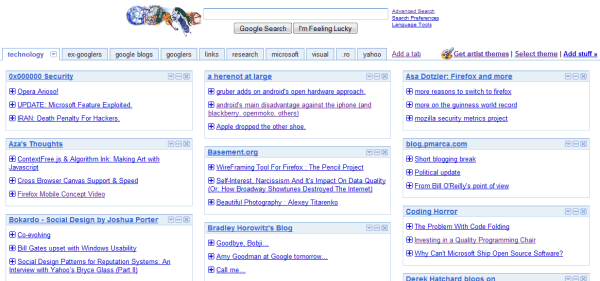
Related:
Export iGoogle feeds to OPML