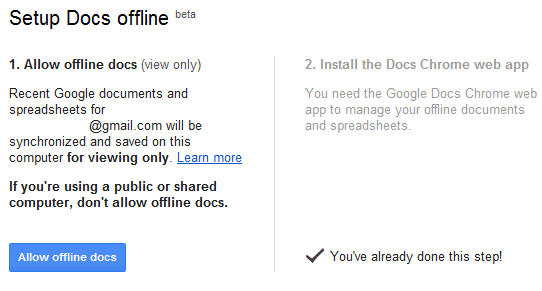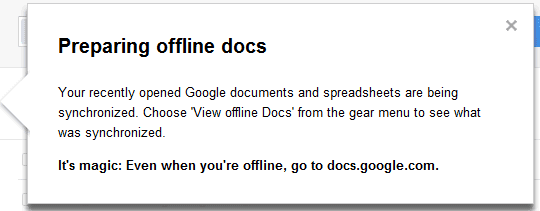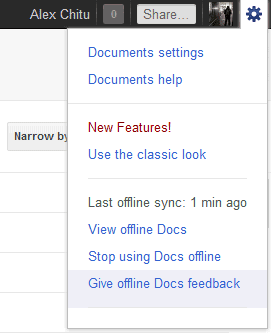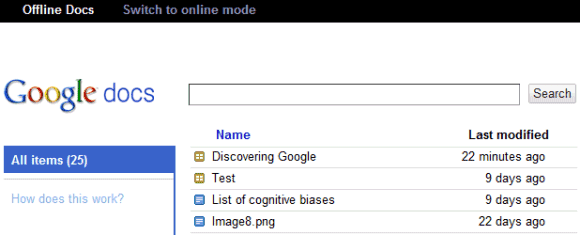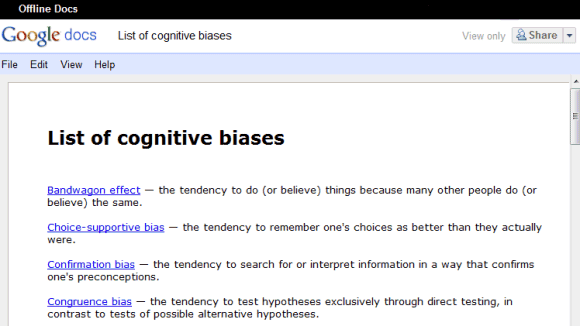As promised, Google started to roll out the offline version of Google Docs, but don't expect too much. Much like the
offline Gmail and
offline Google Calendar, Google Docs works offline only if you use Chrome and
install an app from the Chrome Web Store.
When you're offline, Google Docs shows a simplified interface that only lists the documents and spreadsheets that are cached. You can only view them, so most of the features from Google Docs menus are disabled.
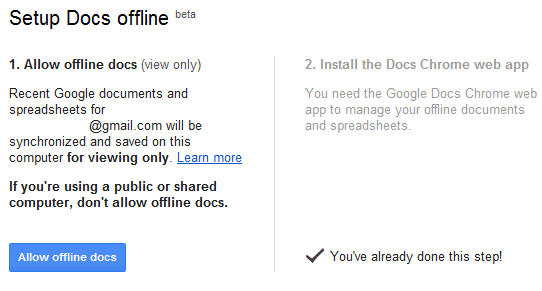
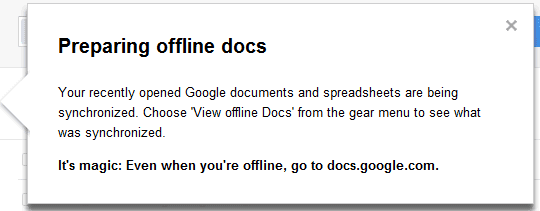
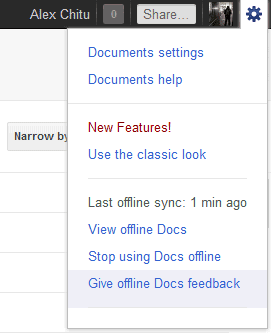
Just like the offline Gmail, Google Docs uses a different interface that can also be accessed when you're online if you go to:
https://docs.google.com/offline/. "Offline access is available only for documents and spreadsheets. When you have Google Docs open and have an Internet connection, your most recently opened documents and spreadsheets will sync and become available offline. Presentations, drawings and other items are not currently available offline," explains Google.
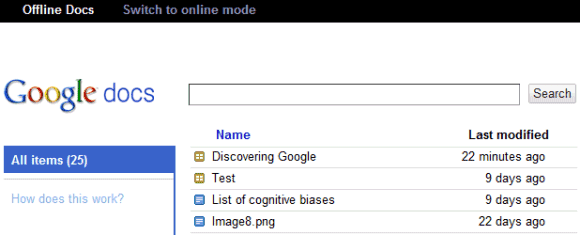
Another downside is that you can't edit your documents and spreadsheets, a feature that was available in the Gears implementation.
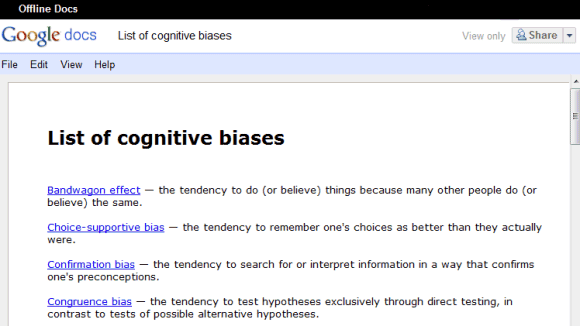
Right now, offline Google Docs is very limited and can only be used to access some of your documents and spreadsheets. It's interesting to notice that the apps powered by Gears were a lot more powerful and worked in other browsers: Firefox, Safari, IE. Maybe Google shouldn't have deprecated Gears and disabled the features that used Gears until the HTML5 implementations were good enough.