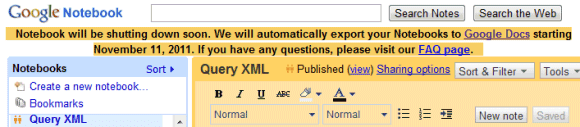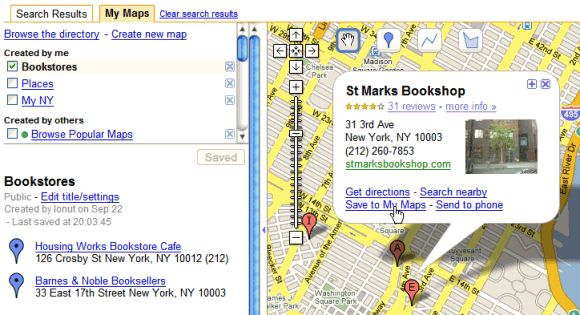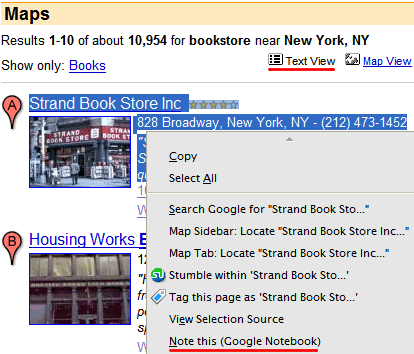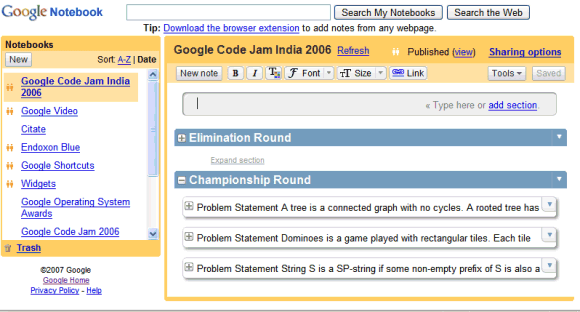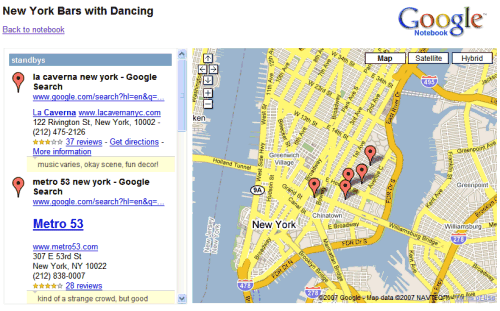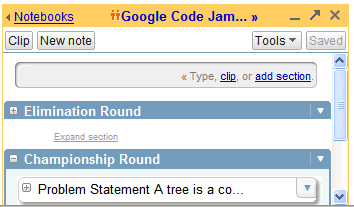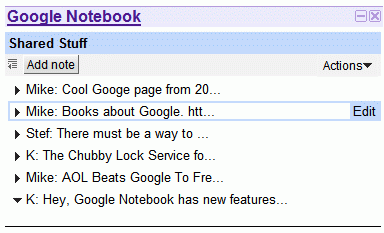Google Maps does a pretty good job at ranking search results, but sometimes you want to save some of the results and review them later. You may want to compare them or to share a list of the most interesting places with someone else.
An easy way to save only some of the search results is to use
Google My Maps. When you click on a result, a tooltip shows more information about the place and lets you save it to My Maps. You'll have to create a new map and add the results you like. Each result will become a blue placemark on the map. When you save a search result, the title and the description are pre-filled, but you can change them and add notes. You can switch between "Search Results" and "My Maps", enter a new query or go to the next page of search results.
When you're finished, click on "Clear search results" and make sure all the placemarks are visible. The personalized map can be printed, sent by email or embedded into a web page. It's also accessible in the My Maps tab and you can always add new places later.
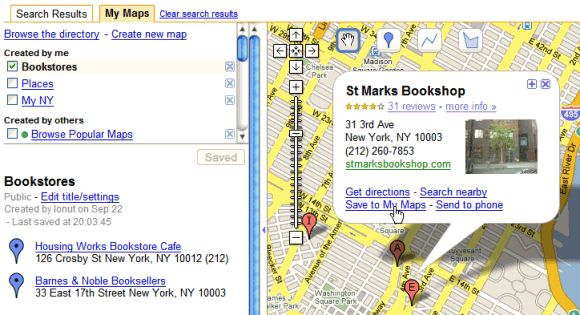
If you want to collaborate on a map with other people, use
Google Notebook (don't forget to install the plug-in). Create a new notebook, go to "Sharing options", make it public and invite other collaborators. To obtain a map-enabled notebook, switch to the text view in Google Maps. For each search result you want to add to the notebook, select the title and the address, right-click and choose "Note this".
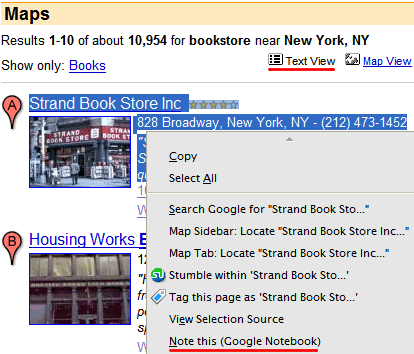
A notebook can have multiple sections and you can write comments next to each note. When you go to the published notebook, you'll see a link that says: "
View this notebook on a map". All the notes become placemarks on a map.