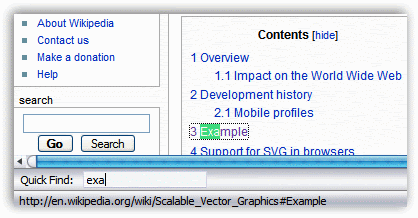A small guide for people that continue to ask how to use Google's low-profile bookmarking service.
What is Google Bookmarks?
Google Bookmarks is an online service that lets you save your favorite sites and attach labels and annotations. Unlike the bookmark feature from your browser, bookmarks are stored securely online, so they are accessible even if you're using other computers.
There are many sites that do that. What's so different about it?
The most important features that set Google Bookmark apart from other services is that all your bookmarks are private (nobody else can see them) and fully searchable. You are no longer restricted to the title of the page, the description and the URL - you can search the entire page. A similar service is the new version of Yahoo Bookmarks, currently in beta.
Can I import my bookmarks?
For Firefox and Internet Explorer, you can download Google Toolbar, and use the "Import bookmarks" option that appears on the drop-down menu next to the Bookmarks icon. For other browsers, you should import your bookmarks to Firefox and use Google Toolbar as explained before.
If you use other online bookmarking tools, you should find an option to export your bookmarks in their support center. For example, in del.icio.us go to Settings and select Export/backup to save your bookmarks in a HTML file that can be imported into your browser.
How can I export my bookmarks from Google?
Easy, just go to this page and you'll download a file called bookmarks.html, that can be imported in your browser. You can also export the bookmarks as a feed, but it won't be very useful unless you're a developer.
How can I add bookmarks?
If you've already installed Google Toolbar, you can use it to add or remove bookmarks. Just click on the blue star to add the current site as a bookmark. Click again on the star to choose one or more labels.
For Firefox, there is a very good extension called GMark that shows your bookmarks in the sidebar and another extension that mimics Google Toolbar and adds drag-and-drop.
But to add bookmarks there's a very simple bookmarklet that should work on almost any browser. Just drag this to the links toolbar: Google Bookmark. You'll also find it at the bottom of the Google Bookmarks homepage.
How can I search my bookmarks?
Googe Toolbar adds a new option for bookmarks in the list of search engines. If you type the first letters from the title of a bookmark, Google Toolbar gives you the option to load that site.
You can also use Gmarks that searches as you type or you can just go to the web interface at google.com/bookmarks. Search the same as you'd do at Google.com. To restrict your search to a label, add label:name to your query (note that labels are case sensitive).
Is there an option to see my bookmarks in iGoogle?
There's a gadget that lists all your bookmarks by label and lets you edit them. You can add it multiple times to see bookmarks from different categories.
Will these bookmarks affect Google's search results?
You'll see the labels selected for a bookmark next to its corresponding snippet in the search results. Bookmarks affect Google's search results only for you. Google improves the relevancy of the search results by tailoring to your interests, so the order of the search results could change in some cases. A bookmark in the search results:
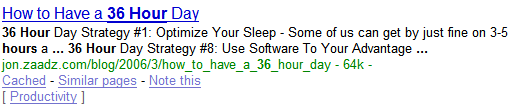
Will I be able to access my bookmarks from any computer?
The bookmarks are stored on Google's servers, so you can just log in and have instant access to your bookmarks from your personalized homepage (if you added the gadget I mentioned before) or at google.com/bookmarks.
Is there a way to store the full content of my bookmarks on Google's servers?
No, but you can try Google Notebook, that lets you select the content of a page and save it as a note.
How can I bookmark my favorite posts from Google Reader?
Install Greasemonkey in Firefox, restart the browser and add this script. You'll see a new "Add bookmark" option below each post.
I want to delete all my bookmarks and start from the scratch.
There's an option to delete all the bookmarks in this page's left sidebar (search for "delete all"). To delete only the bookmarks that have a certain label, use Google Toolbar.



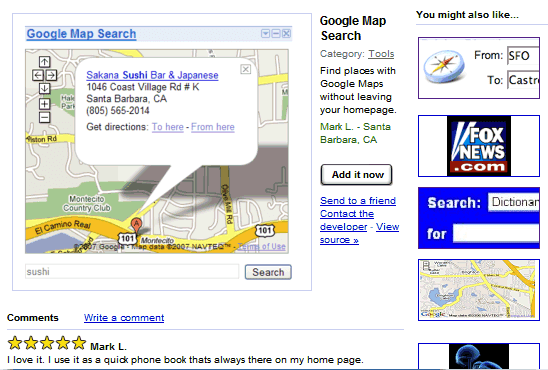
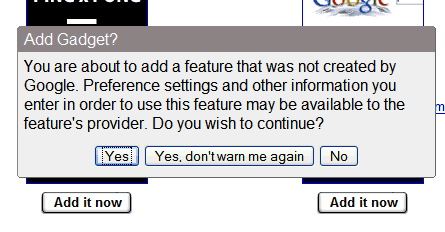
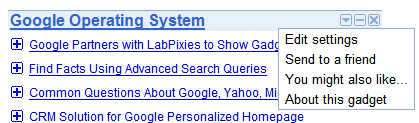
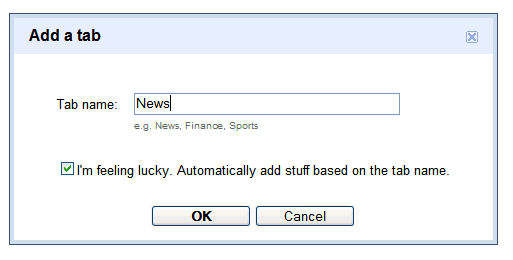
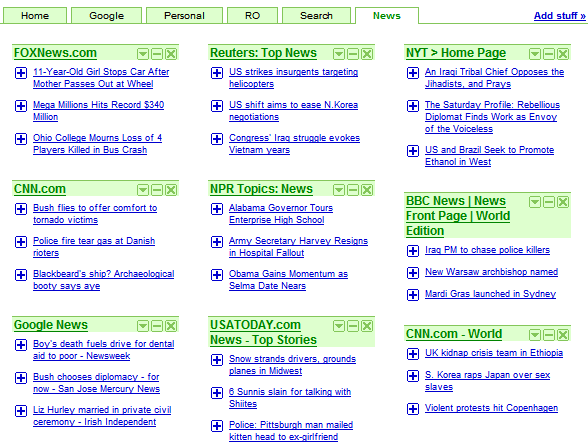


 GOSwards are Google Operating System's awards for all Google-related things. They're like Oscars, except that the jury has a single member, there's no funny host and the winners have more to say (but they don't). Here are my awards for 2006:
GOSwards are Google Operating System's awards for all Google-related things. They're like Oscars, except that the jury has a single member, there's no funny host and the winners have more to say (but they don't). Here are my awards for 2006: