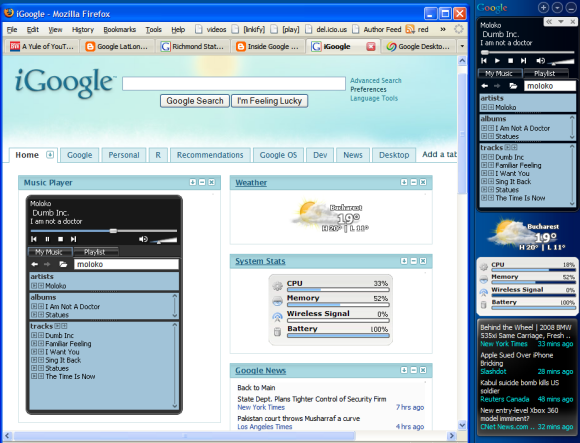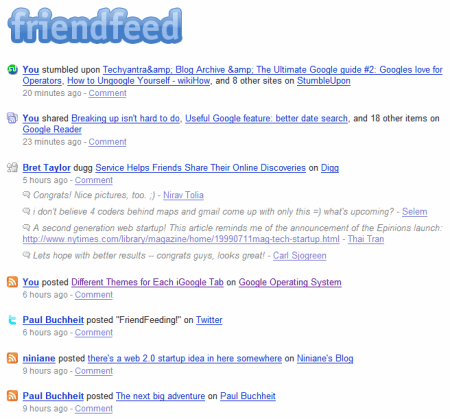Compete informed us last week that, when it comes to search fulfillment, "Yahoo is the best of breed". Even though Google has two thirds from all the queries in the US and Yahoo only 20%, Yahoo users click on a search result in 75% of the cases, compared to Google's 65%.
I don't think you can conclude that a user is happy with the results provided by a search engine just because it clicks on one of the results. Maybe he can't decide which web page is better and clicks on the first result to realize five seconds later that it's not relevant.
Here are some of the things I can find using Google without clicking on any result:
* facts automatically extracted from web pages (even if they're sometimes inaccurate, as you can see in the screenshot below - García Márquez was born in 1928):

*
simple calculations and
unit conversions* dynamically updated information about: weather, stocks,
currency conversions* get information from snippets, maybe using
advanced operators* check if
a spelling is correct. If Google doesn't provide a correction, you can still compare the number of results for different alternatives
* look up
definitions by clicking on the underlined words and expressions from the blue bar
* compare the popularity of two products, companies, authors
* play videos from YouTube or Google Video without going to the sites
* view the cached version of a result, view a version optimized for mobile phones or translate the page in a different language. For Office documents and PDFs, you can view the HTML version
* disambiguate your query, click on search refinements
* find the ranking of a web page
As you can see, I can learn a lot of interesting things without clicking on a search result. While some of these features are also offered by Yahoo, Google users could know more about them and use them better.
Contrary to what
many webmasters and SEOs think, Google's main purpose is not to send users to a web page, but to deliver relevant information. That's why it makes sense to mix web pages with books, images and maps. That's why Google offers
direct answers or links to specialized search engines for some queries. As search engines become smarter, their indexes could be used to
automatically generate content by quoting relevant fragments from web pages or by drawing conclusions from the data available online. The lists of search results are just a temporary solution and not the ultimate purpose of a search engine.