That means you no longer have to visit YouTube's homepage to find new videos from your subscriptions. You can subscribe to the following feed in Google Reader or another feed reader:
http://gdata.youtube.com/feeds/base/users/username/newsubscriptionvideos
(replace "username" with your YouTube username)
The great thing is that you can subscribe to other users' feeds. For example, you'll find a lot of interesting videos in Google's subscriptions, which include channels like: Webmaster Help, Google Talks, Google Developers etc.
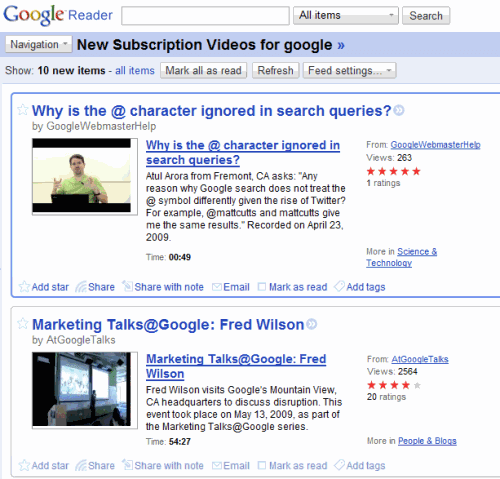
If not all the videos are interesting to you, use the query parameter to show only the videos that include certain keywords in their titles or descriptions. For example:
http://gdata.youtube.com/feeds/base/users/google/newsubscriptionvideos?q=mobile
Read more about YouTube's feeds in the Data API reference guide.
























