The image version of Google News shows pictures related to the most important news and lets you explore a gallery of images that illustrate a news. This is a great way to find the key elements from a news at a glance, without even reading the text.

Newsmap is a brilliant visualization for the headlines that reflects the importance of a news. Everything is displayed in a single page that is automatically updated. "Newsmap is an application that visually reflects the constantly changing landscape of the Google News news aggregator. A treemap visualization algorithm helps display the enormous amount of information gathered by the aggregator."

Google News Cloud displays the most important keywords from today's news in a tag cloud. When you hover over a keyword, other related keywords are highlighted.

Google Trends checks how frequently a word was mentioned in the article indexed by Google News. The results are displayed at the bottom of a chart in the "news reference volume" section.
Buzztracker shows the relation between news and locations. Every day you can see the top cities mentioned in the news on a map. There's also an archive that goes back to 2004. Baghdad, Washington, Gaza, New York seem to be the most frequently mentioned cities.
An interesting way to explore the evolution of a person, company, idea or event is to use the timeline view from Google News Archive. Even if most articles require paid subscriptions, the snippets provided by Google are really helpful.
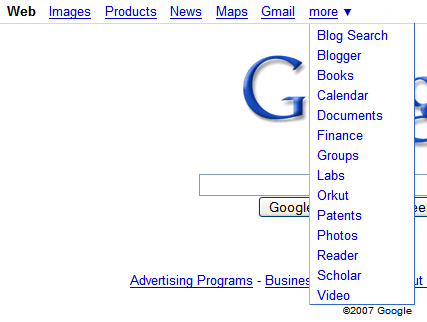
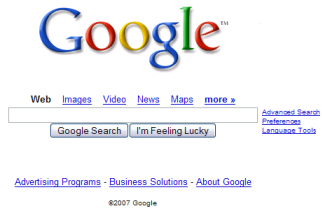
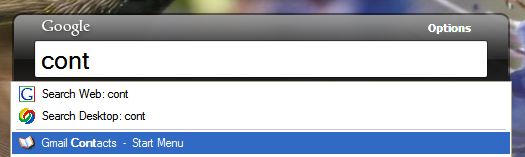



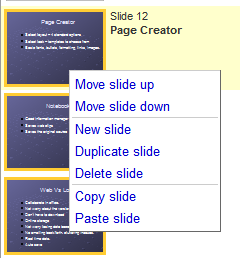
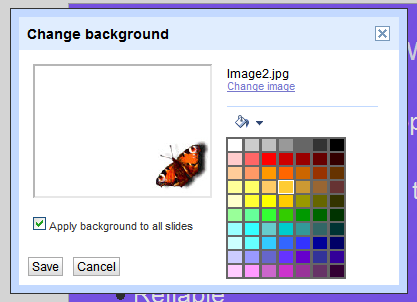
 Last month when
Last month when 

