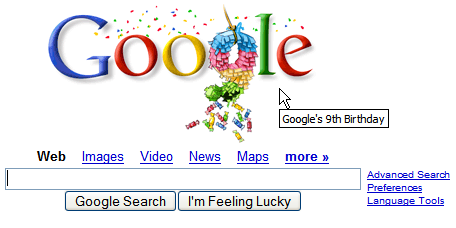Jon Wiley, User Experience Designer for Google Apps, outlined some of the most important principles for designing interfaces at Google. In his presentation at
the WritersUA conference, Jon listed the following guidelines:
1.
Useful: focus on people - their lives, their work, their dreams.
2.
Fast: every millisecond counts.
3.
Simple: simplicity is powerful.
4.
Engaging: engage beginners and attract experts.
5.
Innovative: dare to be innovative.
6.
Universal: design for the world.
7.
Profitable: plan for today's and tomorrow's business.
8.
Beautiful: delight the eye without distracting the mind.
9.
Trustworthy: be worthy of people's trust.
10.
Personable: add a human touch.
Let's see if Google's homepage respects these guidelines. It loads fast and it's pretty useful for those go to google.com. The design is very simple and has little distractions, so it's not intimidating. You don't need a manual to use Google search, but you can learn
some tricks that may help you get better results. I'm not sure if Google's homepage is innovative, but
many other sites copied its simplicity. Google's homepage is instantly recognizable, so it crossed the cultural barriers, even if Google had to adapt it in
Korea and
Japan. The profitability is a consequence of Google's focus on delivering useful ads that are contextually adequate: placing ads on the homepage would probably alienate the users. Google's homepage is spacious, elegant and has some sense of humor: "I'm feeling lucky" and
the doodles add a human touch. As for trustworthiness, the straightforward design should reinforce users' perception that Google doesn't have a hidden agenda and tries to offer the best answers.
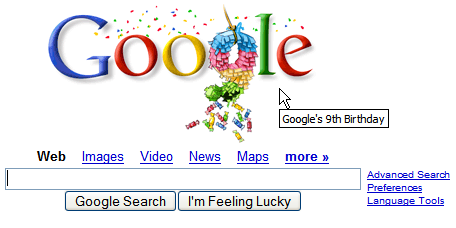
Related:
User experience at Google (video){ via
Functioning Form }
Update: Google explains these design guidelines in
a new page from its corporate site. "The Google User Experience team aims to create designs that are useful, fast, simple, engaging, innovative, universal, profitable, beautiful, trustworthy, and personable. Achieving a harmonious balance of these ten principles is a constant challenge. A product that gets the balance right is Googley – and will satisfy and delight people all over the world."